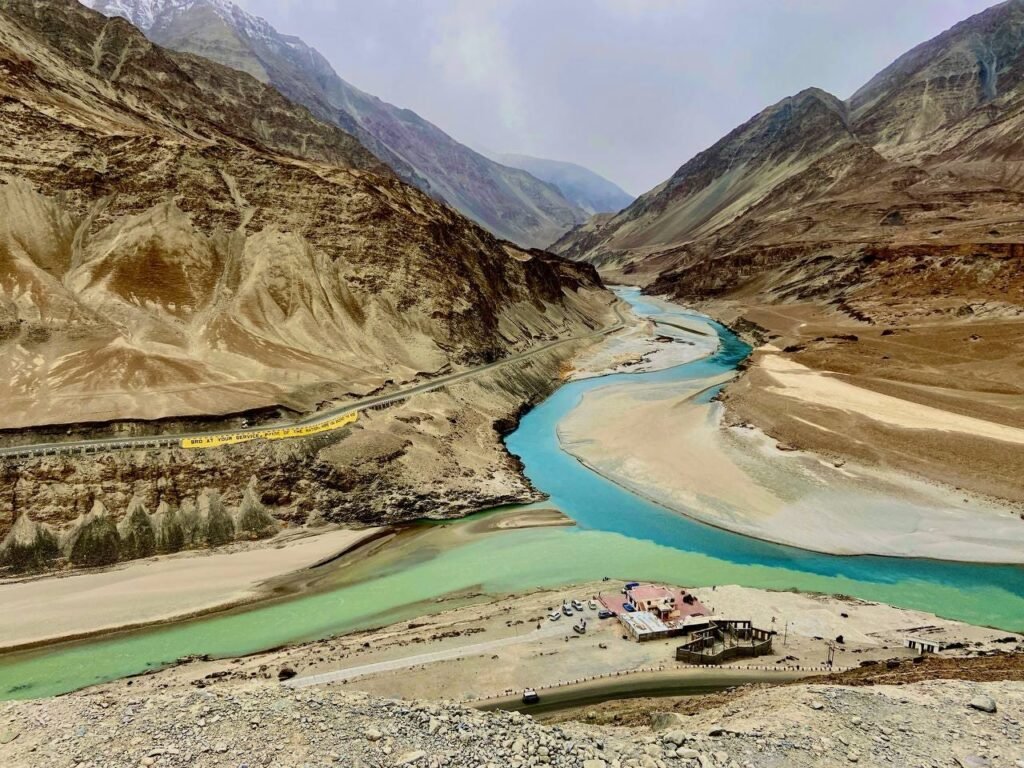Need for Speed: Benchmarking the Best Tools for Kafka to Delta Ingestion
Introduction Welcome back to the second installment of our series on data ingestion from Kafka to Delta tables on the Databricks platform. Building on our previous discussion about generating and streaming synthetic data to a Kafka topic. This blog post benchmarks three powerful options available on the Databricks platform for ingesting streaming data from Apache Kafka into Delta Lake: Databricks Jobs, Delta Live Tables (DLT), and Delta Live Tables Serverless (DLT Serverless). The primary objective is to evaluate and compare the end-to-end latency of these approaches when ingesting data from Kafka into Delta tables. Latency is a crucial metric, as it directly impacts the freshness and timeliness of data available for downstream analytics and decision-making processes. It’s important to note that all three tools leverage Apache Spark’s Structured Streaming under the hood. “Breaking the myth: Ingest from Kafka to Delta at scale in just 1.5 seconds with Delta Live Tables Serverless — up to 80% faster than traditional methods!” Benchmark Setup Criteria The key metric measured was latency — the duration from when a row is produced in Kafka to when it becomes available in Delta Lake. Latency was meticulously measured over an extended period to ensure precision and account for variability. Input Kafka Feed For our benchmarks, we utilized a Kafka feed churning out data at a rate of 100 rows per second, each approximately 1MB in size which is 100 MB/Second . Annually, this sums up to a staggering 3.15 petabytes, making it a rigorous testbed for evaluating the ingestion capabilities of our selected tools. I used Confluent Cloud to setup Kafka cluster with 6 partitions and it took less than 5 minutes and they gave me 300$ of credits for experimentation. Tools Compared How was latency measured? Latency is measured by calculating the time difference in milliseconds between the timestamps of consecutive streaming updates to a table. This is done by subtracting the timestamp of a previous update from the timestamp of the current update for each sequential commit, allowing an analysis of how long each update takes to process relative to the previous one. The analysis is currently limited to the last 300 commits, but this number can be adjusted as needed. from pyspark.sql import DataFramedef run_analysis_about_latency(table_name: str) -> DataFrame: # SQL command text formatted as a Python multiline string sql_code = f””” — Define a virtual view of the table’s history WITH VW_TABLE_HISTORY AS ( — Describe the historical changes of the table DESCRIBE HISTORY {table_name} ), — Define a view to calculate the timestamp of the previous write operation VW_TABLE_HISTORY_WITH_previous_WRITE_TIMESTAMP AS ( SELECT — Calculate the timestamp of the last write operation before the current one lag(timestamp) OVER ( PARTITION BY 1 ORDER BY version ) AS previous_write_timestamp, timestamp, version FROM VW_TABLE_HISTORY WHERE operation = ‘STREAMING UPDATE’ ), — Define a view to analyze the time difference between consecutive commits VW_BOUND_ANALYSIS_TO_N_COMMITS AS ( SELECT — Calculate the time difference in milliseconds between the previous and current write timestamps TIMESTAMPDIFF( MILLISECOND, previous_write_timestamp, timestamp ) AS elapsed_time_ms FROM VW_TABLE_HISTORY_WITH_previous_WRITE_TIMESTAMP ORDER BY version DESC LIMIT 300 — Analyze only the last 300 commits ) — Calculate various statistics about the write latency SELECT avg(elapsed_time_ms) AS average_write_latency, percentile_approx(elapsed_time_ms, 0.9) AS p90_write_latency, percentile_approx(elapsed_time_ms, 0.95) AS p95_write_latency, percentile_approx(elapsed_time_ms, 0.99) AS p99_write_latency, max(elapsed_time_ms) AS maximum_write_latency FROM VW_BOUND_ANALYSIS_TO_N_COMMITS “”” # Execute the SQL query using Spark’s SQL module display(spark.sql(sql_code)) Data Ingestion This code sets up a streaming data pipeline using Apache Spark to efficiently ingest data from a Kafka topic. It defines a schema tailored to the expected data types and columns in the Kafka messages, including vehicle details, geographic coordinates, and text fields.The read_kafka_stream function initializes the streaming process, configuring secure and reliable connections to Kafka, subscribing to the specified topic, and handling data across multiple partitions for improved processing speed. The stream decodes JSON-formatted messages according to the defined schema and extracts essential metadata. from pyspark.sql.types import StructType, StringType, FloatTypefrom pyspark.sql.functions import *# Define the schema based on the DataFrame structure you are writing to Kafkaschema = StructType() \ .add(“event_id”, StringType()) \ .add(“vehicle_year_make_model”, StringType()) \ .add(“vehicle_year_make_model_cat”, StringType()) \ .add(“vehicle_make_model”, StringType()) \ .add(“vehicle_make”, StringType()) \ .add(“vehicle_model”, StringType()) \ .add(“vehicle_year”, StringType()) \ .add(“vehicle_category”, StringType()) \ .add(“vehicle_object”, StringType()) \ .add(“latitude”, StringType()) \ .add(“longitude”, StringType()) \ .add(“location_on_land”, StringType()) \ .add(“local_latlng”, StringType()) \ .add(“zipcode”, StringType()) \ .add(“large_text_col_1”, StringType()) \ .add(“large_text_col_2”, StringType()) \ .add(“large_text_col_3”, StringType()) \ .add(“large_text_col_4”, StringType()) \ .add(“large_text_col_5”, StringType()) \ .add(“large_text_col_6”, StringType()) \ .add(“large_text_col_7”, StringType()) \ .add(“large_text_col_8”, StringType()) \ .add(“large_text_col_9”, StringType())def read_kafka_stream(): kafka_stream = (spark.readStream .format(“kafka”) .option(“kafka.bootstrap.servers”, kafka_bootstrap_servers_tls ) .option(“subscribe”, topic ) .option(“failOnDataLoss”,”false”) .option(“kafka.security.protocol”, “SASL_SSL”) .option(“kafka.sasl.mechanism”, “PLAIN”) .option(“kafka.sasl.jaas.config”, f’kafkashaded.org.apache.kafka.common.security.plain.PlainLoginModule required username=”{kafka_api_key}” password=”{kafka_api_secret}”;’) .option(“minPartitions”,12) .load() .select(from_json(col(“value”).cast(“string”), schema).alias(“data”), “topic”, “partition”, “offset”, “timestamp”, “timestampType” ) .select(“topic”, “partition”, “offset”, “timestamp”, “timestampType”, “data.*”) ) return kafka_stream Explanation: This setup optimizes data ingestion from Kafka into Spark and prepares the data for further processing or integration into storage systems like Delta Lake. Additional code for Databricks Jobs Configuration: This method involves setting up a Databricks job and cluster resources, although it allows for flexible scheduling and monitoring of ingestion processes it but requires understanding of choosing the right compute. ( read_kafka_stream() .writeStream .option(“checkpointLocation”,checkpoint_location_for_delta) .trigger(processingTime=’1 second’) .toTable(target)) Additional code for Delta Live Tables Configuration: Delta Live Tables manage infrastructure automatically, providing a simpler, declarative approach to building data pipelines. This code snippet uses the Delta Live Tables (DLT) API to define a data table that ingests streaming data from Kafka. The @dlt.table decorator specifies the table’s name (to be replaced with your desired table name) and sets the pipeline to poll Kafka every second. This rapid polling supports near-real-time data processing needs. The function dlt_kafka_stream() calls read_kafka_stream(), integrating Kafka streaming directly into DLT for streamlined management and operation within the Databricks environmen @dlt.table(name=”REPLACE_DLT_TABLE_NAME_HERE”, spark_conf={“pipelines.trigger.interval” : “1 seconds”})def dlt_kafka_stream(): read_kafka_stream() Conclusion Our benchmarks show that Delta Live Tables Serverless stands out in latency performance and operational simplicity, making it highly suitable for scenarios with varying data loads. Meanwhile, Databricks Jobs and Delta Live Tables also offer viable solutions. Why Delta Live Tables Serverless Outperforms Standard Delta Live Tables A key factor contributing to the superior performance of Delta Live Tables Serverless over